THE LATEST UPDATE
YMCA of Silicon Valley is excited to announce an updated, more streamlined mobile fitness app experience for our members! Our updated Y fitness app puts all the tools you need for a healthier lifestyle right in the palm of your hand. With the latest version of our app, you can:
- Scan in to any branch using the app for contactless check-in
- AppleWatch integration
- Find group exercise classes at a variety of loactions
- Search group exercise classes by instructor
- Track your workouts
- Participate in fitness challenges
- Find out about personal training
- Receive notifications, such as schedule changes, inclement weather and facility updates (users must enable push notifications)
- Use the chatbot for app support
*When you choose a YMCA home location, this location will be considered your home branch. You will only receive notifications from this location.
All from one convenient mobile app.
xID AND PASSWORD RESET
Already have an account? Follow these simple steps to login.
xID
In most cases, your xID is your 10-digit phone number. Please try logging in with your phone number, and a 4-digit passcode.
Password
If you don't know your 4-digit passcode, tap Forgot Passcode and enter your email address. You will recieve an email with your xID and a new passcode.
If you do not have access to your email address, or the email doesn't arrive, use the chatbot app feature or email app support at [email protected] to contact the support team for assistance.
FAQ
Q: How do I login after the update?
For existing account holders, simply enter your email or xID (your phone number) and reset your password following the app instructions.
For new users, click create an account and follow all prompts.
Q: Where in the mobile app can I find the xID that is linked to my account?
From the mobile app Dashboard, tap the CIRCLE button in the upper left corner to open the side tray (note that the CIRCLE button will have either your initials or your profile image). On the side tray, tap the XID SETTINGS button.
Q: After I link my xID to my mobile app account, what happens if I try to login to another mobile app that still supports xID/Passcode login?
If you login to another mobile app that still supports xID/Passcode login with the xID that is linked to your new email/password mobile app account, you will be able to log into that app successfully. However, when you attempt to login to the other mobile app with your email/password account, you will receive an error that says “We’re sorry! Something went wrong. Please try again later.” If this happens to you, your account is locked and you will need to contact [email protected], explain what you did and request that they unlock your account.